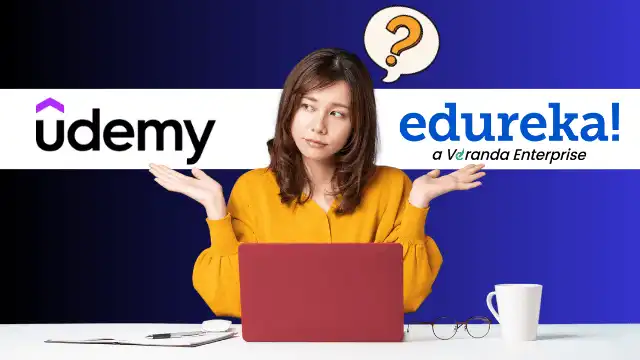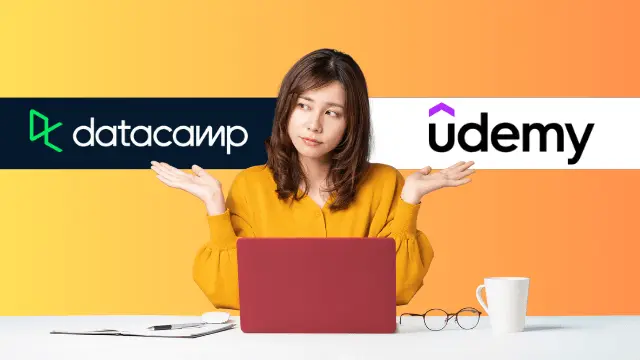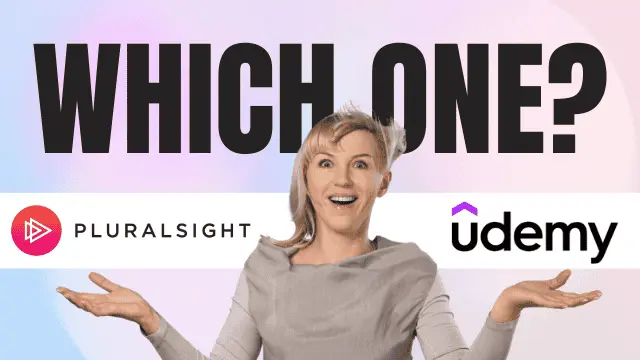Coursera Plus - Get Unlimited Access to 7,000+ Online Courses
Coursera Plus - Get Unlimited Access to 7,000+ Online Courses
Coursera Plus - Get Unlimited Access to 7,000+ Online Courses
How to Add Udemy Certificate to LinkedIn [Easy Guide]
Disclaimer: This post is NOT sponsored. Some product links are affiliate links which means if you buy through those links, you won’t pay anything extra and we’ll also receive a small commission on a purchase.
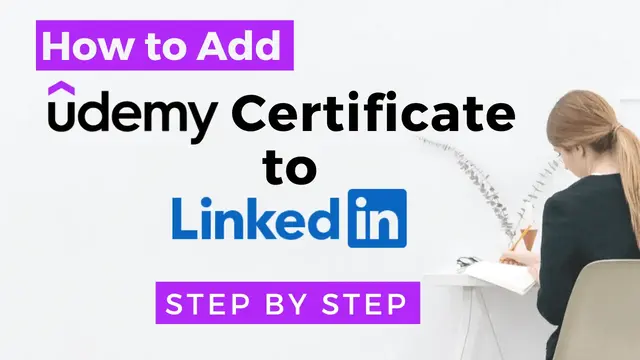
Hey there! Are you considering sharing your Udemy course achievements on LinkedIn to enhance your profile?
If yes, then you’re in the right area!
In this guide, I’ll briefly walk you through the easy process of adding your Udemy course completion certificate on LinkedIn, which will make you stand out in the crowded job market.
One of my friends recently shared her Udemy certifications in her LinkedIn profile to boost and highlight her qualifications, and you won’t believe she just landed an internship that she always dreamed of. So, if you are still wondering whether you should add your Udemy certifications to LinkedIn, trust me, it’s worth it.
I’ll explain step by step how to add a Udemy certificate to your LinkedIn account and I’ll also share 3 reasons why I think its good to do it.
Now, let’s get started!
Is Udemy Certificate Shareable on Linkedin?
Yes, you absolutely can!
You can enhance your professional credibility and showcase your learning accomplishments by including your Udemy certificate on your LinkedIn profile.
Things you need to share Udemy certificate on LinkedIn:
- A fully completed course on your Udemy account.
- Make sure your digital certificate is accessible on Udemy.
- An account on LinkedIn.
How to Add Udemy Certificate to LinkedIn?
Step 1: Access Your Certificate on Udemy
- Sign in to your Udemy account. To access your completed course, click on “My Learning” at the top rightmost corner of the menu bar.
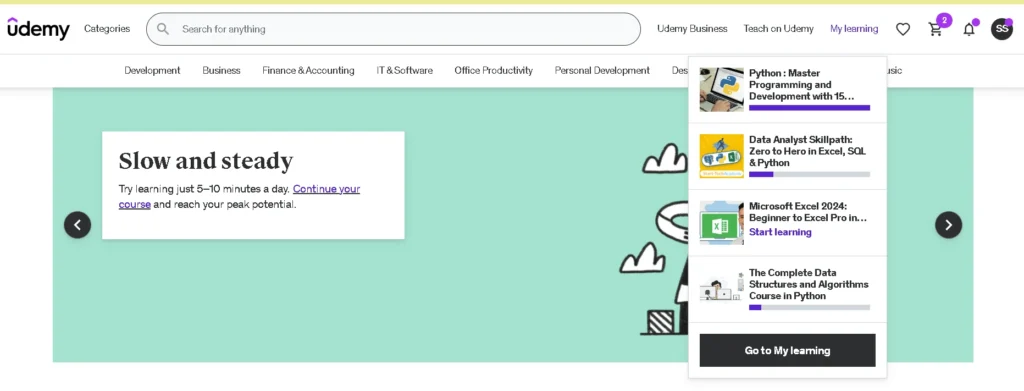
- The next page will show all your Udemy courses. Use the progress filter to view the list of your completed courses.
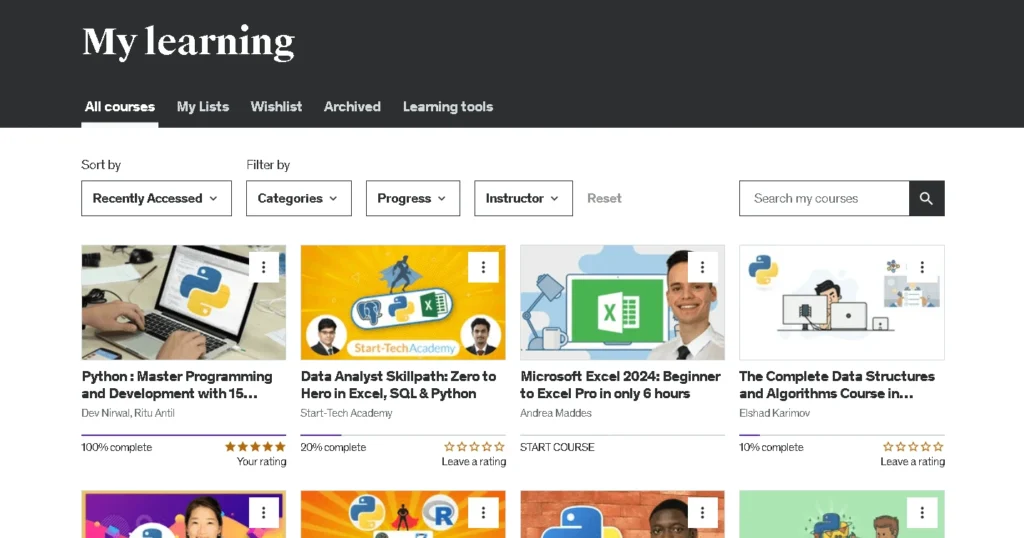
- When you scroll down while within the course page, a section will appear titled “About the Course”. And just below that, you can see the “Udemy certificate” button in the Certificates sub-section. Click on it to view your Udemy certificate page.
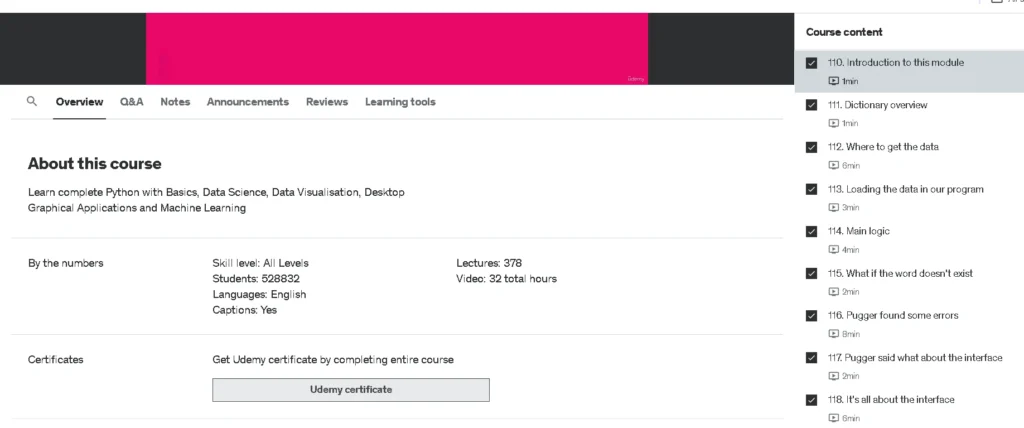
- Also, there is another way to access your certificate fast. Click on “Get Certificate”, located at the top right side of the course page.
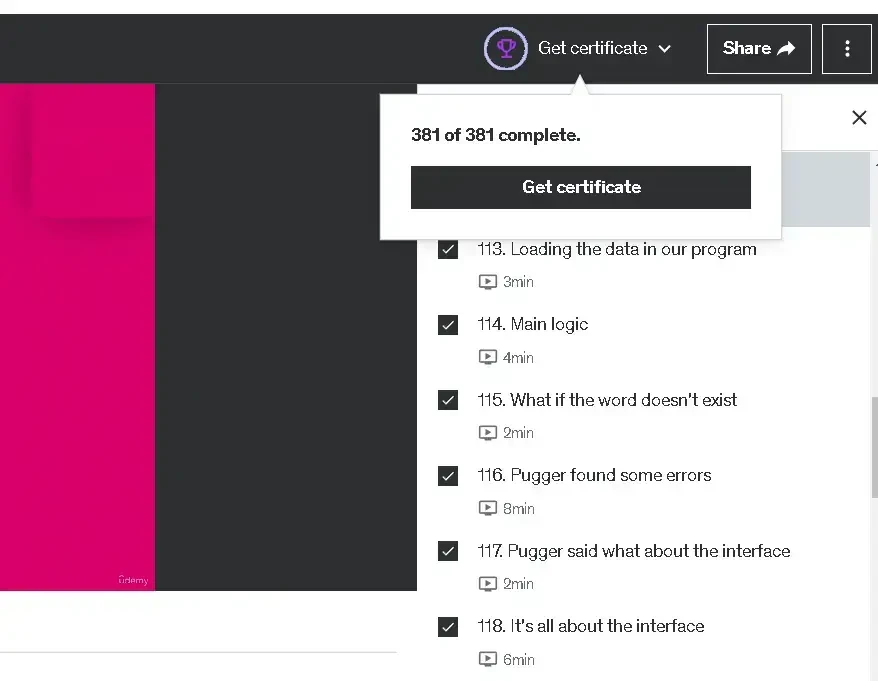
Step 2: Download or Copy the Certificate URL
To save your certificate, click the download option. There will appear two formats in which you can download your certificate. Both jpg and pdf format options are available.
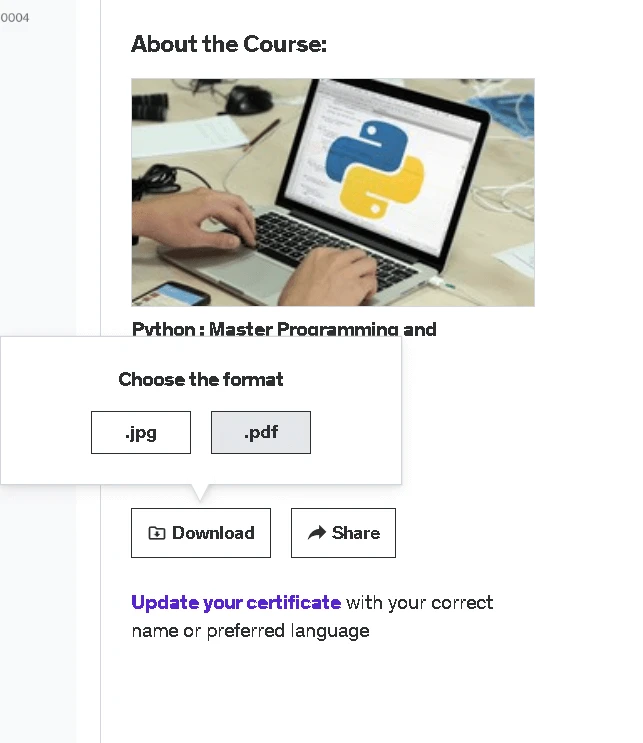
Alternatively, you can copy the Udemy certificate page URL if you’re on a browser.

Step 3: Sharing Udemy Certificate on LinkedIn Feed (as a post)
- Log into your Linkedln account.
- On the Linkedln homepage, you can see at the upper right corner there are few icons. Click on the “Me” icon that is right next to the “Notifications” icon. And then click on “View Profile” button from the dropdown.
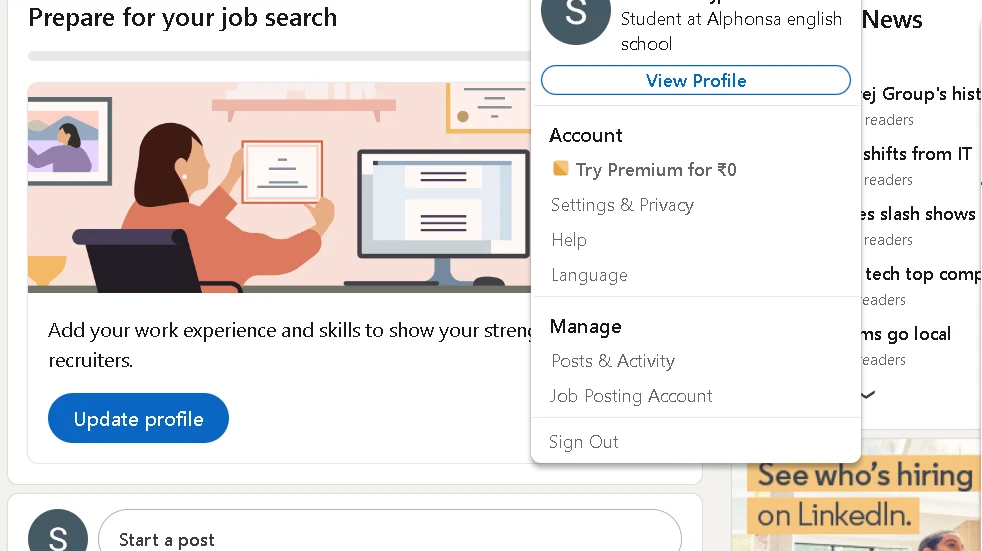
- Go to the “Resources” section by scrolling down. Below it you’ll see the “Activity” section and on its right side there is a button “Create a post”, tap on it.
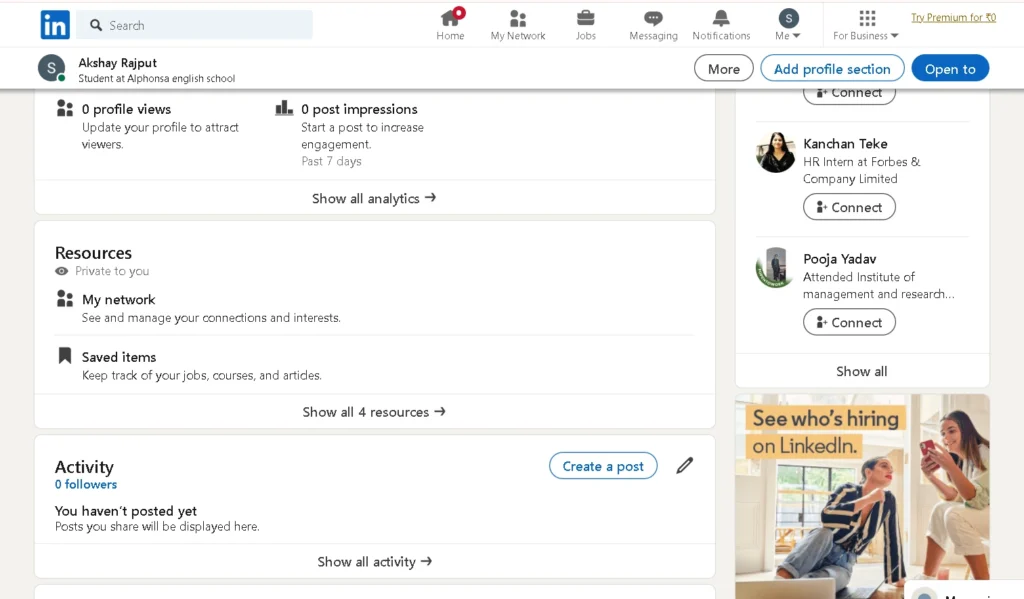
- Click the ‘+’ icon.
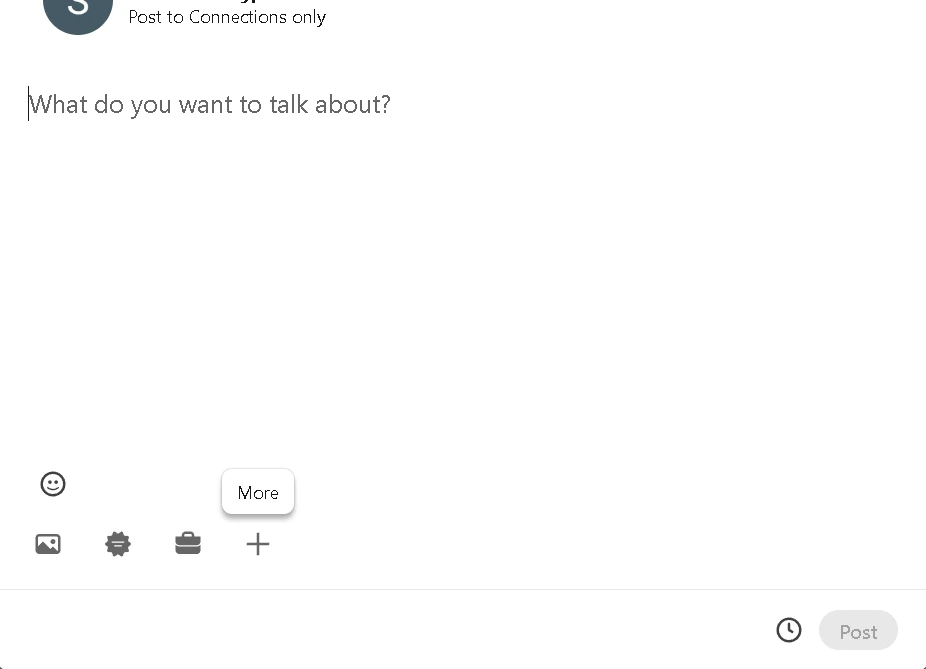
- Upon clicking the plus sign, you will see many other options including “Add a document” icon. Click on the document icon.
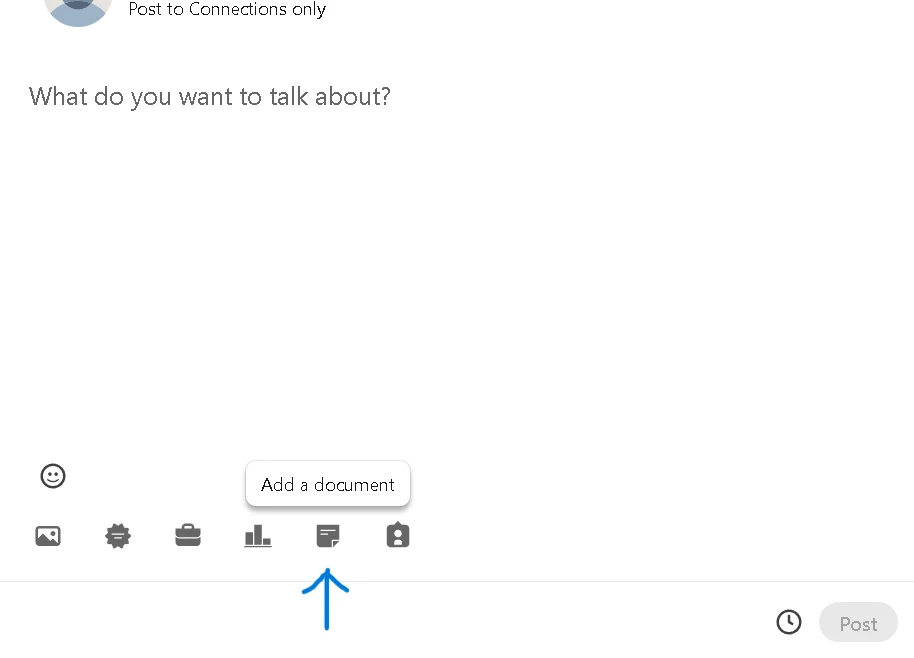
- Then click on “Choose file” and upload your Udemy certificate.
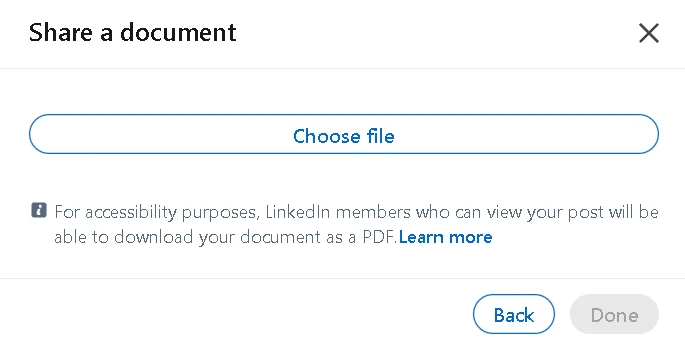
- After uploading the Udemy certificate file, you can add some message above it, expressing your experience and what you have learnt from the course.
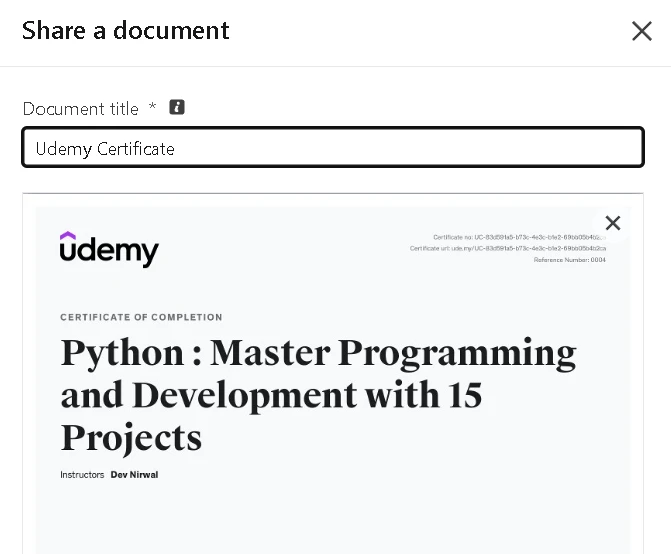
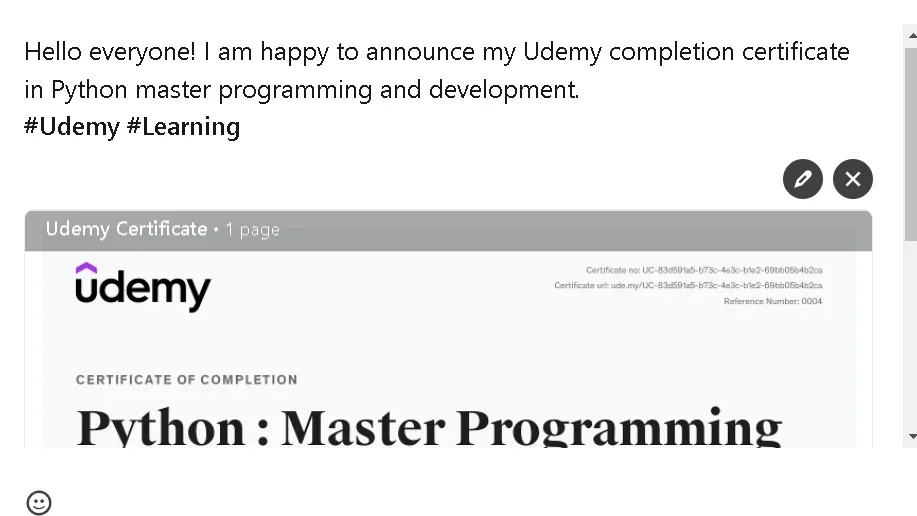
- Click on “Post” and in this way you can share your Udemy certificates on Linkedln and showcase your qualifications.
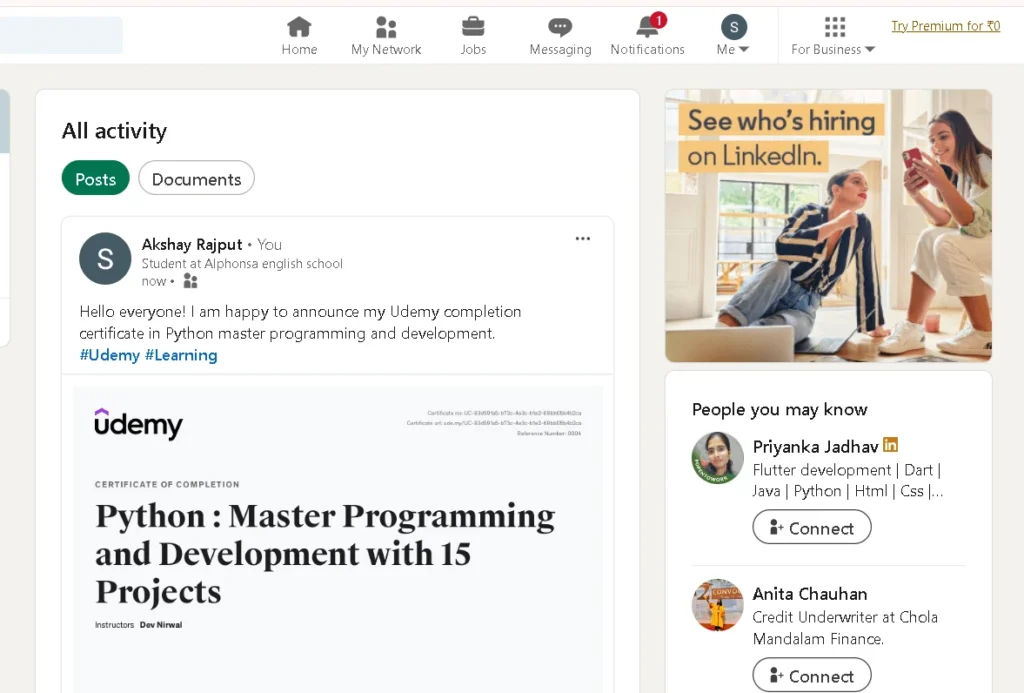
Step 4: Adding Udemy Certificate on LinkedIn under Licenses & certifications section
Go to your LinkedIn profile page by following the steps mentioned above, scroll down a bit to the “License & Certifications” section.
- Click on the “+” icon on the right side of “License & Certifications” section to add a new certificate.
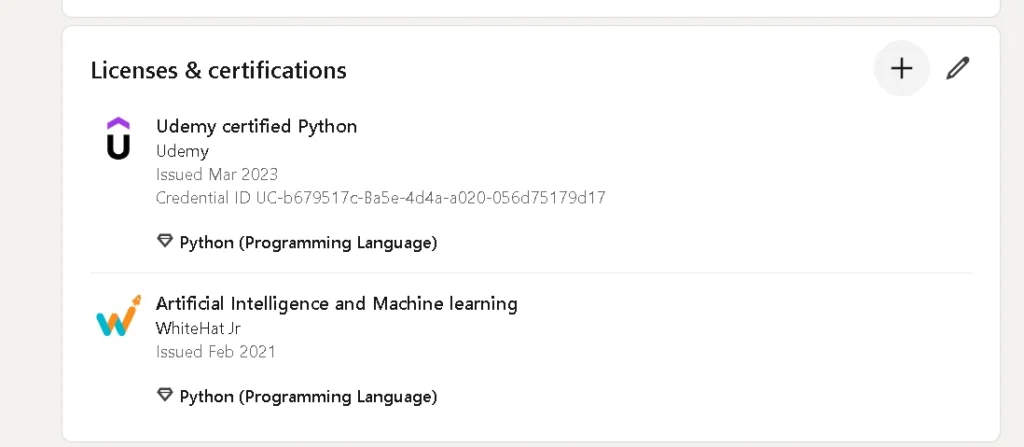
- A box will certainly appear allowing you to enter your certification information. Type in the name of the certification (typically, the course name).
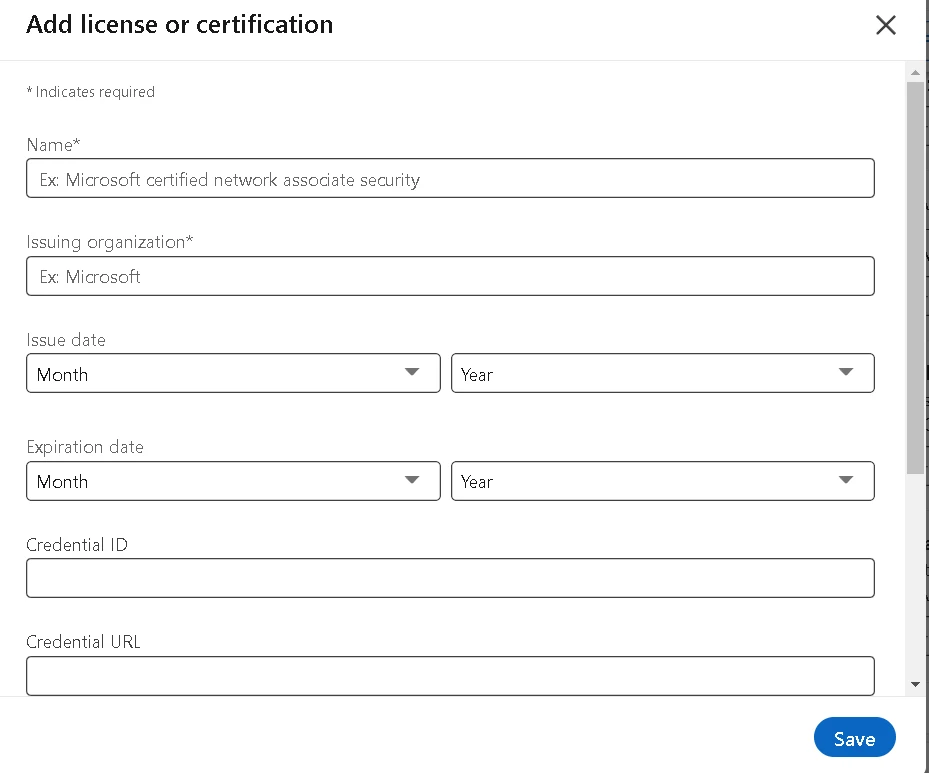
- For Issuing Organization, start typing “Udemy” and select Udemy when it shows up.
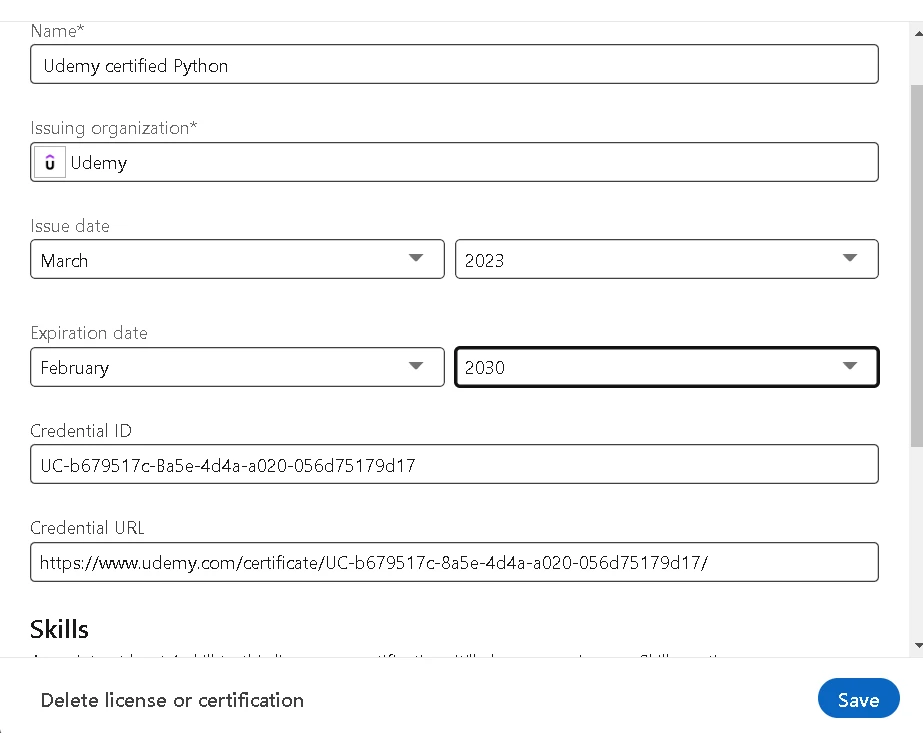
- For the Credential ID field, enter the lengthy certificate number found in the upper-right corner of your Udemy certificate. You can also choose to copy and paste the same number from the very end of your Udemy certificate page URL.
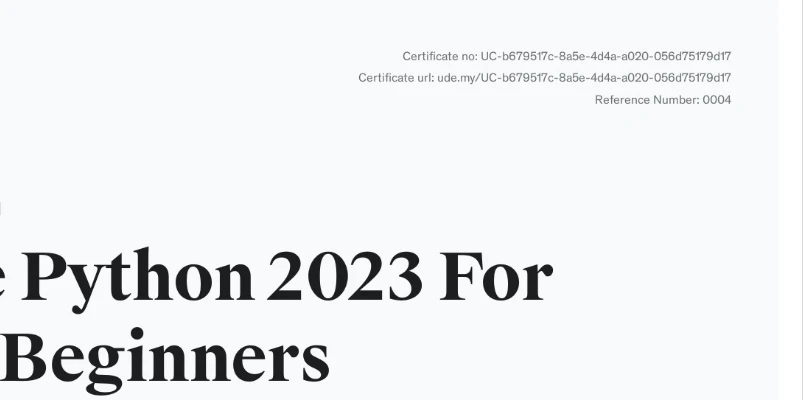
- Finally, paste the certificate’s full URL into LinkedIn’s Credential URL field. Note that anyone with internet access can view the certificate.
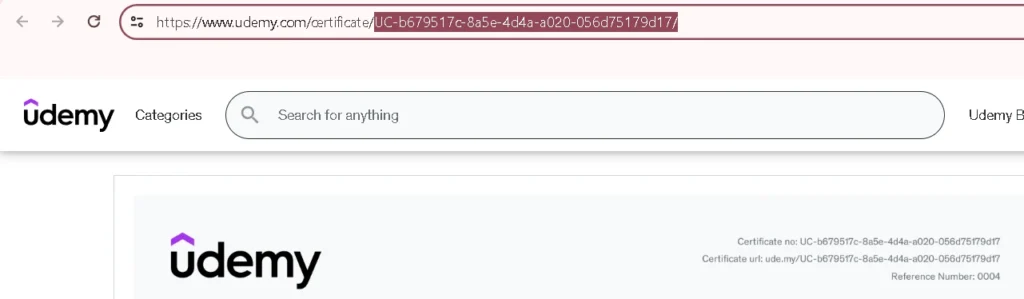
- Click Save which is just in the bottom-right side when you’re done or you can save and add another, if you have more certificates to add.
Not seeing “Licenses & certifications” section?
If you do not see the “Licenses & certifications” section, follow the steps given below to add this section on your Linkedln profile.
- On your Linkedln homepage scroll a bit down and a button will appear below your profile icon. Click on the “Add profile section” button beneath your profile icon.
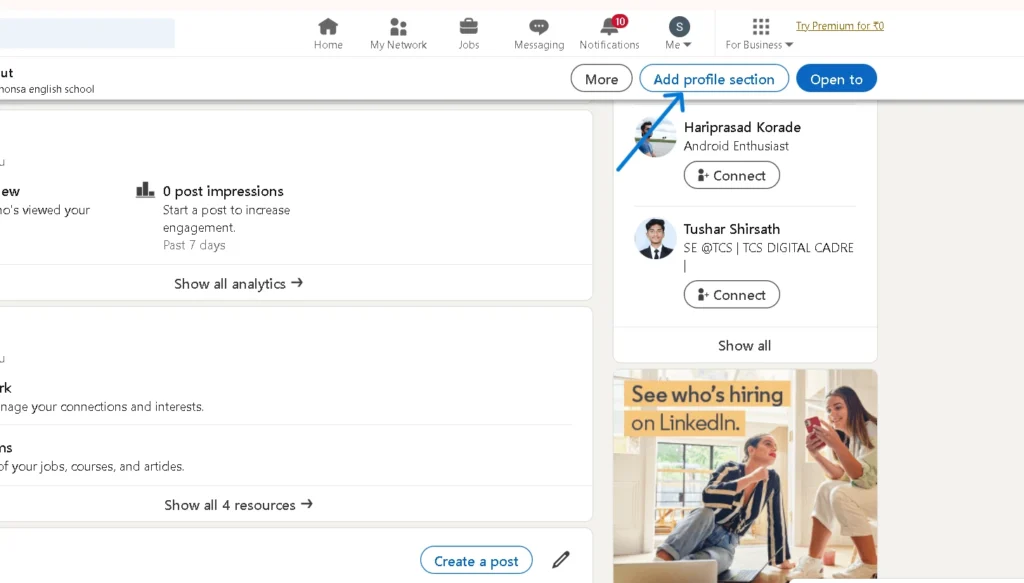
- After you click on the “Add profile section” button, “Add to profile” window will appear and below the manual setup, you’ll be able to see some options. Click on the “Recommended” titled option.
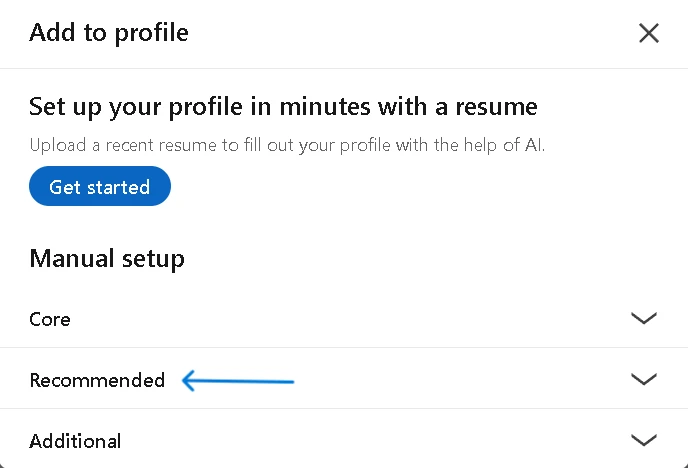
- After choosing this, a drop-down menu with different options will show up. Click on “Add licenses & certifications” option.
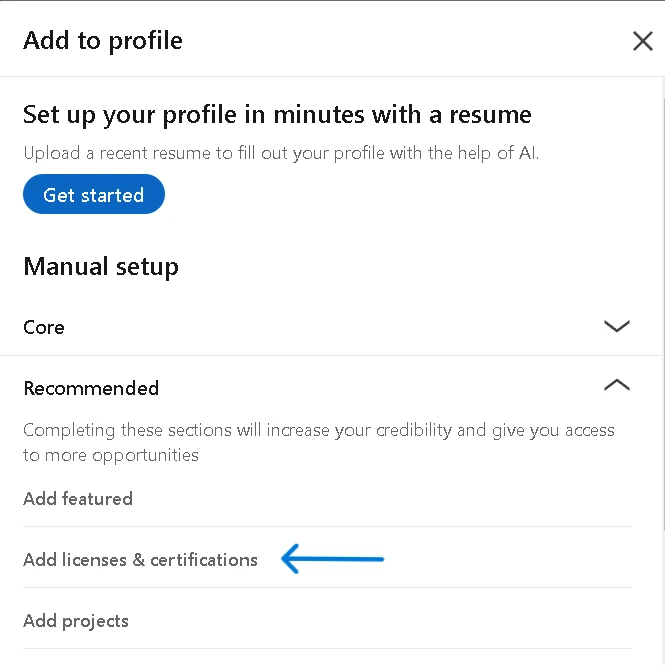
- After this you can add your certifications by following the above mentioned steps and your “Licenses & certifications” section will show on your Linkedln profile page.
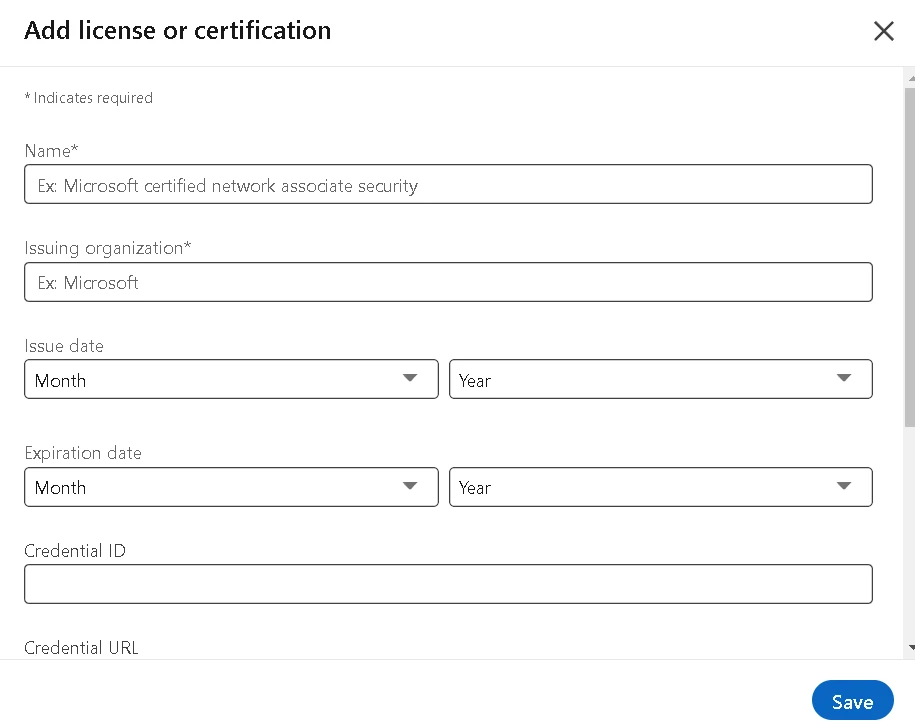
That’s it! In this way you can add Udemy certificate to LinkedIn account and enhance your profile. So what are you waiting for? Quickly grab your course completion certificate on Udemy and add it to your LinkedIn profile.
Is it Good to Add Udemy Certificate on LinkedIn?
Adding an Udemy certification to your LinkedIn profile is a good idea because:
- It shows you are committed to learning and growing.
- Increasing the relevant keywords in your profile can help it become more visible.
- It shows potential employers that you are making an effort to advance your skills.
Final Words
One easy method to highlight your qualifications and abilities on LinkedIn is to include your Udemy certificate.
And it’s very easy to do it as we saw now.
So why do you hesitate? Add your Udemy certificate to your LinkedIn profile now to begin enhancing it!